If you̢۪re just getting into The Collegian Online̢۪s series on writing a wham-bam term paper, be sure to check out Part 1 and Part 2 first.
For this section, we̢۪ll be working with JSTOR, an online scholarly journal database. Online journal databases, most free with a CSU Fresno login, are simply the simplest if not the best way to write a quick and good term paper.
Fellow post-baccalaureate and omniscient editorial voice Jessica Szalay, editor-in-chief of The Collegian, adds her own tips and suggestions here and there.
Before you get into JSTOR be sure you know what you̢۪re looking for. JSTOR isn̢۪t built for blind browsing as much comprehensive searches.
That said, once you find a journal or article, you can read it front cover to back cover if you really want. Links labeled “Previousâ€Â and “Nextâ€Â navigate within pages of a given article, and the links labeled “Previous Itemâ€Â and “Next Itemâ€Â navigate between articles.
Web-savvy users will instantly piece together that you can search for what you need with the easy-to-use search bar. From there, simply click on appropriate links.
Ed: There̢۪s also search section for more specific searches.
If even this advanced search doesn̢۪t quite cut the muster, you might want to check out Google Scholar, which compiles many scholarly books and journal databases.
There’s an option to save citations, each one with all the information you’d ever need for a solid works cited. Remember to change around the format to suit your style.
Also, be sure to check for other articles that cite your article. Chances are that it involves a similar topic or research.
In the search, you might want to avoid citing any result that starts out with “Review:” because it doesn’t actually include a scholarly article — these reviews aren’t anything more than what some 53-year-old smart aleck thinks of the article you would actually want.
Ed: Reviews are normally book reviews, which are very helpful for nerdy grad students.
JSTOR might well have that original work this guy is busy tearing apart, so be sure to search for it.
Some PDF files will have the option to select and copy text into a word processor. These PDFs are found in the “Download” tab, and demarked by a link labeled “High Quality PDF.â€Â
If there̢۪s anything else you̢۪d like to add or anything else you̢۪d like clarified, feel free to comment below.